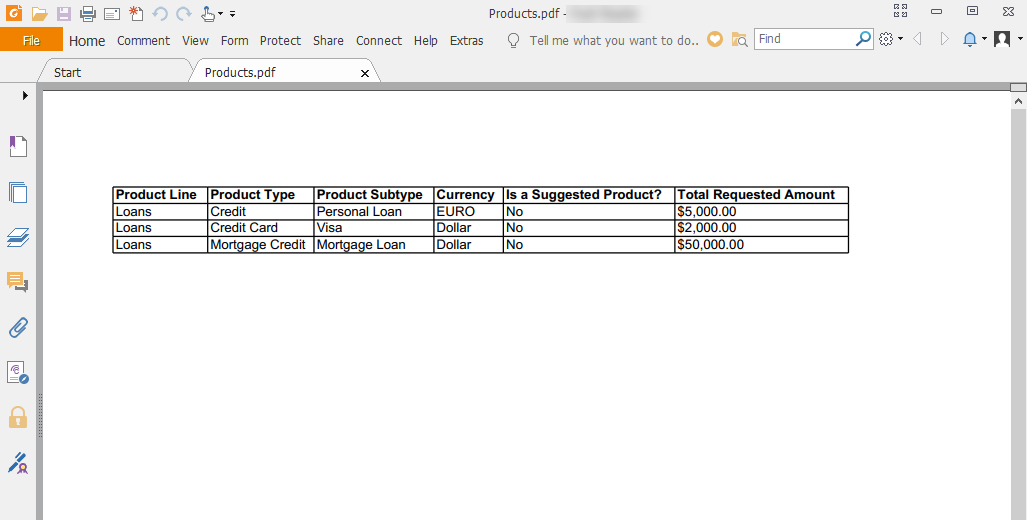Export Tables to Excel or PDF
You can easily export the content of tables to Excel or PDF from the Work Portal to obtain the data displayed in a specific table by clicking a button.
In Excel, you can manipulate the information, or obtain quick reports in PDF.
The information exported is as displayed in the table, meaning filters are taken into account.
Enabling Export to Excel or PDF
To allow exporting the data of a table to Excel or PDF, enable the corresponding option on the form where the table is found.
-
Go to the form and click the table to display its properties.
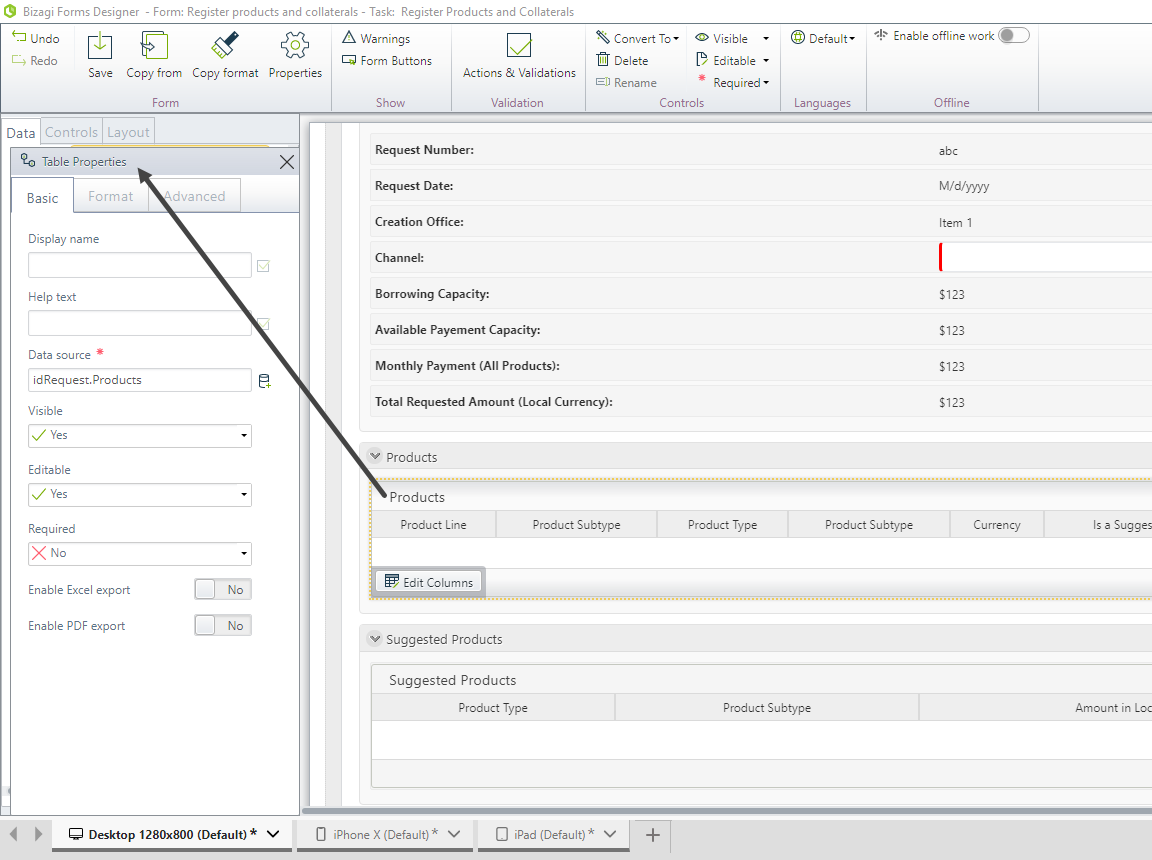
-
In the Basic tab, locate the Export to Excel and Export to PDF properties. Enable the desired one.
You can enable both of them.
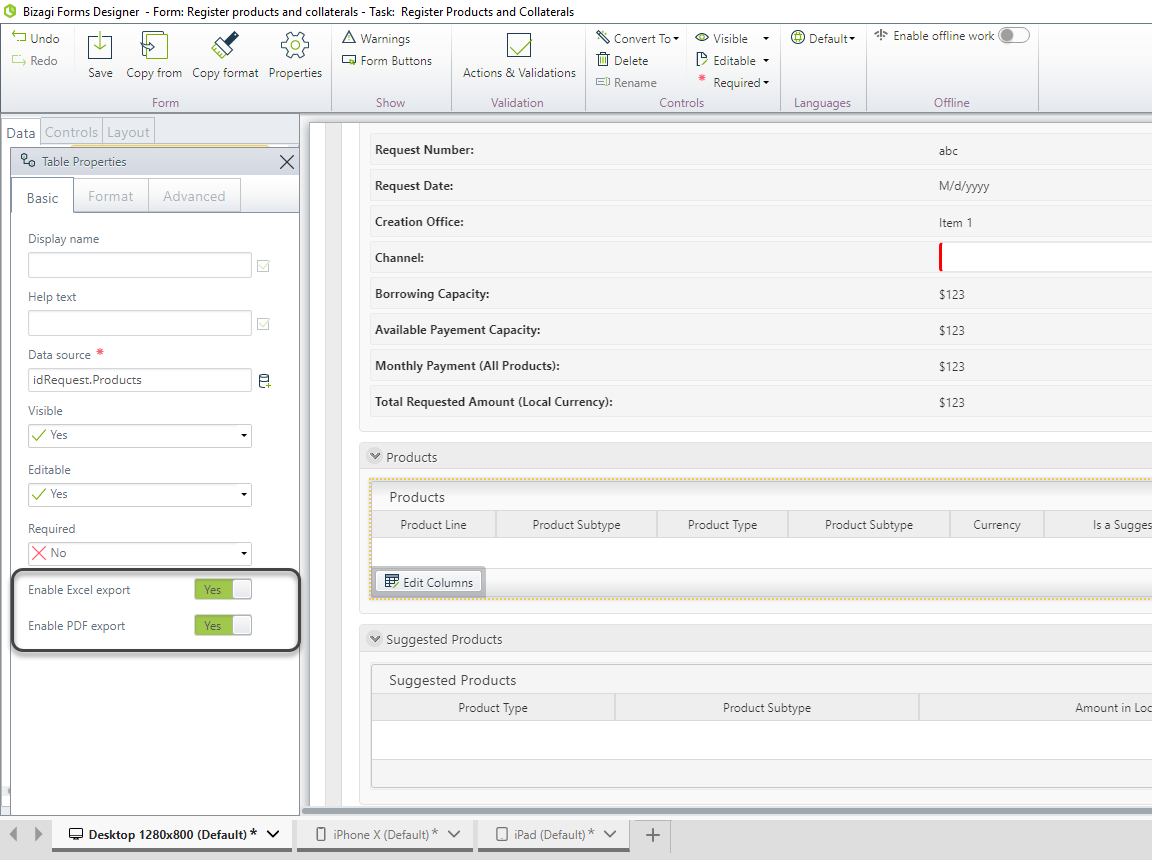
Exporting Data from the Work Portal
-
Go to the activity where the table is found.
-
A new icon is displayed on the bottom-right corner of the table. Click on it.
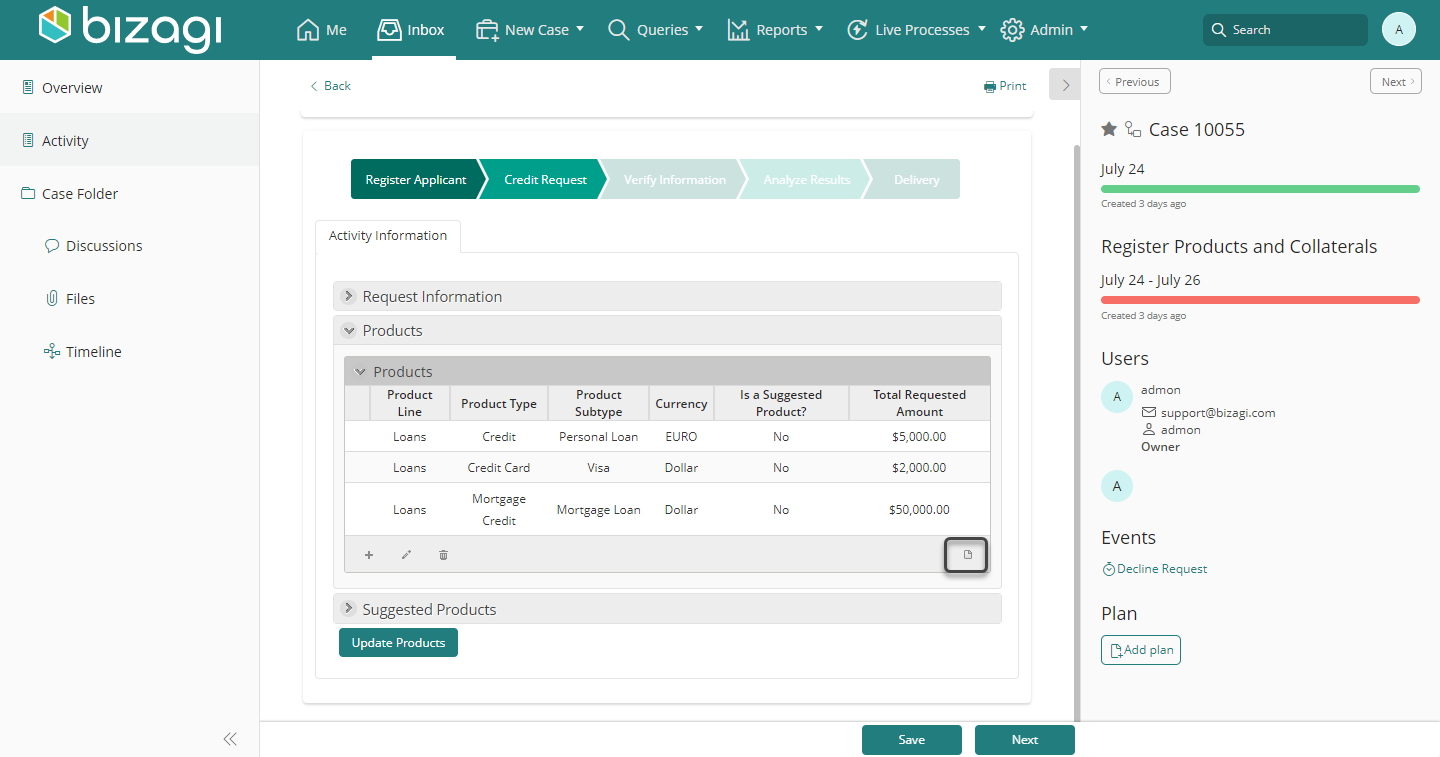
-
If you activated both PDF and Excel export, select the desired format to export.
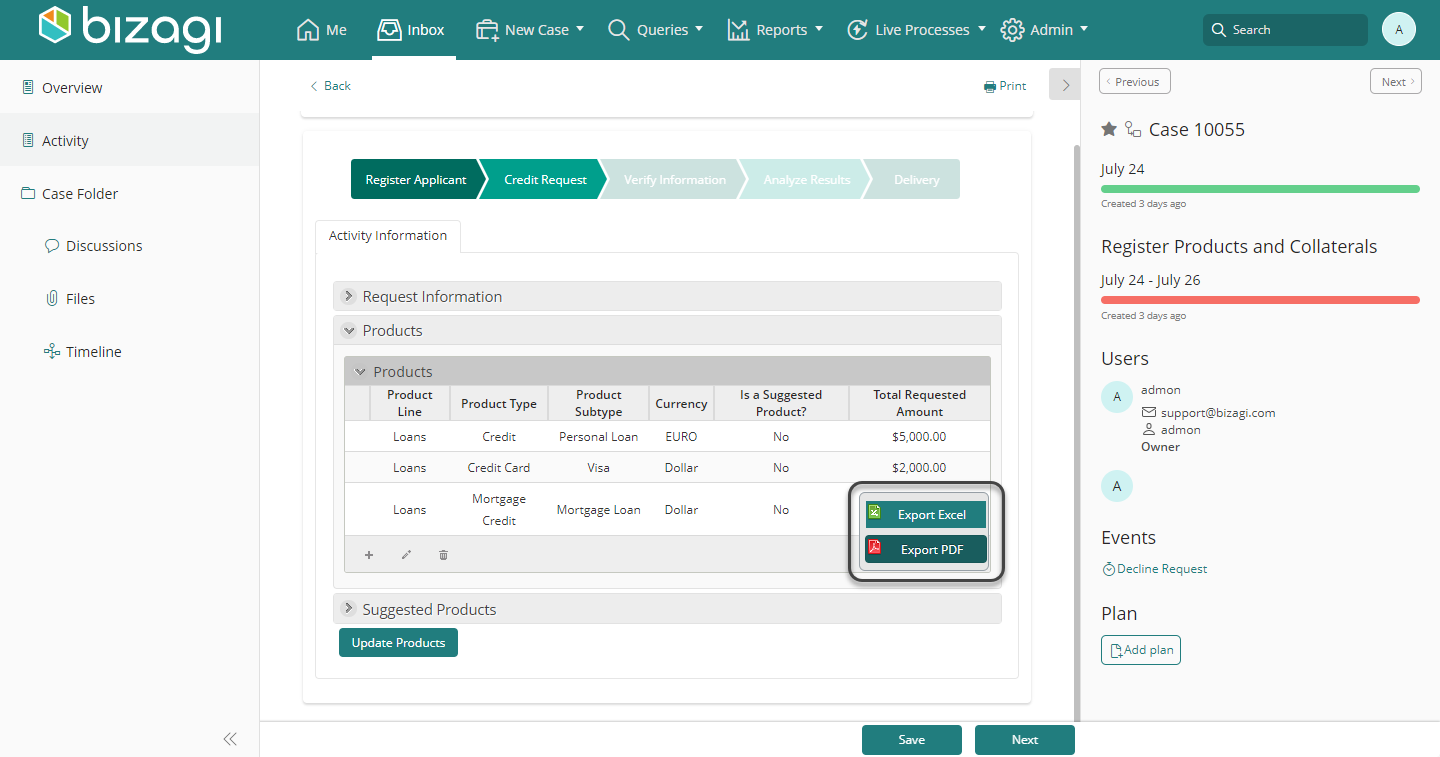
Exported Data Representation
Excel
The columns of the table will be exported to the corresponding Excel cell format.
The following table displays the conversions from Bizagi data type to Excel's cell format:
| Data Type | Excel Format |
|---|---|
| Boolean (Yes - No) | General (Yes - No) |
| Currency | Currency |
| Date - Time | Custom (the date format d-mmm-yy). If time is included, you should manually change the cell's format to one that includes the time. |
| File | General (Displays the File name including its extension) |
| Image | General (Displays the Image File name including its extension) |
| Integer | Number |
| String | General |
| Big Integer | Number |
| Extended Text | General |
| Float | Number |
| Real | Number |
| Small Integer | Number |
| Tiny Integer (0 - 255) | Number |
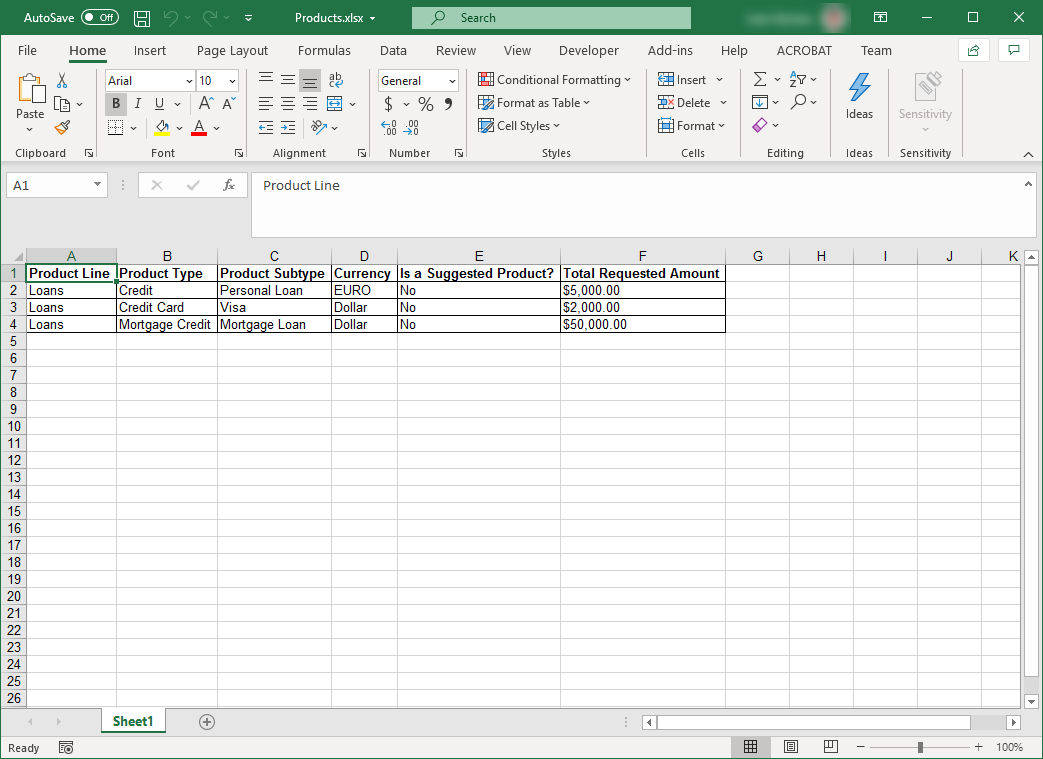
Note
In order to export Excel files from a Work Portal table, bear in mind that Excel has a row limit. If there are more registers than those supported by Excel, a message will display on the last row of the exported file warning that the maximum rows allowed (65,535) were reached.
PDF
- The data type shown in the table in Bizagi will be the same in the PDF file.
- Recall that the time in Date-Time types is not displayed.